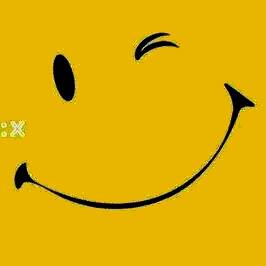Tmux and how to design our own
Published:
Introduction
Many people are using the mouse as a tool to switch consoles of tasks, windows, … in monitoring, programming, and remote servers via SSH.
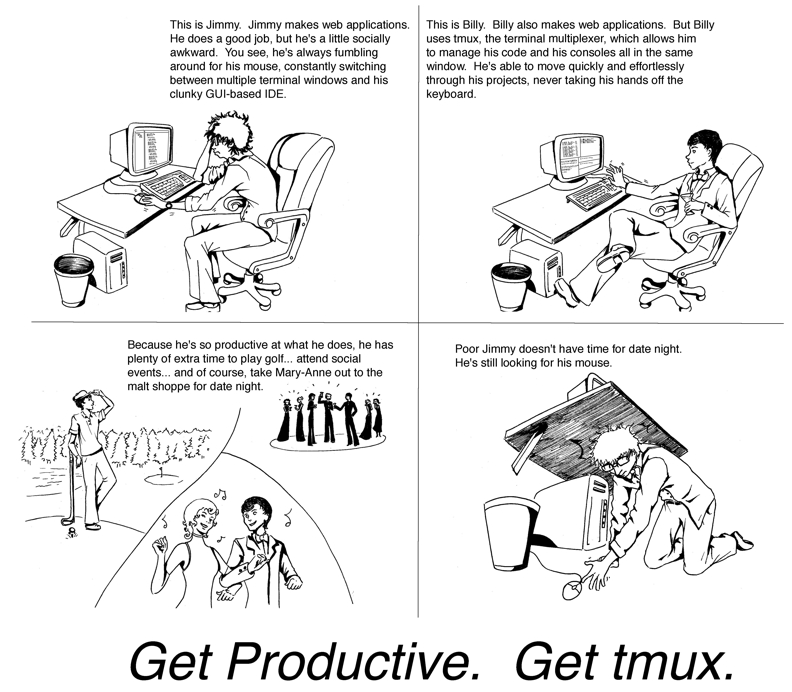
In the book tmux 2 - Productive Mouse-Free Development, the author mentioned that using tmux manage multiple terminal sessions in a single window using only your keyboard such as:
- Manage and run programs side by side in panes
- Mange a text editor, a database console, and a local web server within a single eviroment.
- Quickly move between these windows and panes using only the keyboard.
As an AI Engineer, I will use it in mornitoring model training, depolyment, run programs. In this blog, I would like to introduce some of the basic concepts, how to design your tmux using tmux plugin.
What is Tmux?
Tmux is a terminal multiplexer, it enables number of terminals(or windows), each running a seperate program, to be created, accesed, and controlled from single screen.
The key elements to understanding when using tmux effectively.
- Session - the entity that holds one or more windows like Workspace.
- Window - the entity that holds panes in a session. Windows have layouts and can be split into panes.
- Panes - is a pseudoterminal
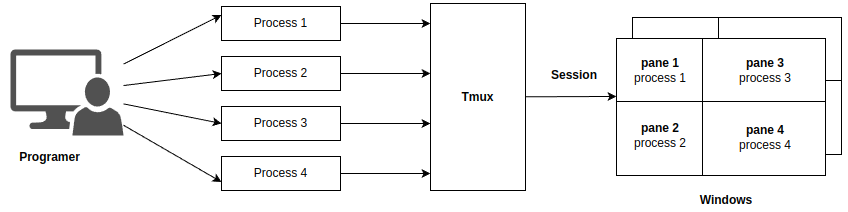
Installation
$ sudo apt update
$ sudo apt install tmux
Tmux Command Lines
Create session
tmux new-session
tmux new -s <session_name>
Detach and attach session
Detach session
Crl + b + d
View list of sessions
tmux ls
tmux list-session
Attach session
# Current session
tmux a
# With specific session
tmux a -t <session_name>
Rename session
tmux rename-session -t <session_name> <new_session_name>
Kill session
# Kill specific session
tmux kill-session -t <session_name>
# Kill all session
tmux kill-server
Create, close and select Windows
Create a new window
Ctrl + b + c
Close current window
Ctrl + b + & (shift + 7)
Select windows
# Select with window id
Ctrl + b + <window_id>
# Select with previous and next window
Ctrl + b + n
Ctrl + b + p
Create, close and select panes
Create a new window
# Create right pane
Ctrl + b + %(shift + 5)
# Create bottm pane
Ctrl + b + "(shift + ')
Close current window
Ctrl + b + x --> press y
Select windows
# Select with direction
Ctrl + b + top/down/right/left
# Select with cycle
Ctrl + b + o
Scroll
With keyboard
Ctrl + b + [
With mouse
# Turn on
tmux set -g mouse on
# Turn off
tmux set -g mouse off
Design your tmux
Please visit here: Custom tmux